BookAclassic Guide: The Booking Process for Owners

Customers can use the handy search filters available on BookAclassic to browse vehicles to hire for their event.
Make sure your vehicle profile's details are correct so that it shows up in the right searches:
Most important of all: make sure your profile photo is looking its best, as this is the first thing people will see when browsing options! Check our How To Get More Bookings Guide for inspiration.

Customers have the option to ask you a few questions ahead of booking your vehicle. They can click on the 'Send Message' button on your car profile to send a direct message to your inbox. When you receive a new message, you'll receive an email notification, and you can see your messages by clicking on the "Inbox" tab in your dashboard.
Note: it is not permitted to share contact details via the message feature, as it is against our fair use policy.

On each car profile, an instant quote calculator is available. Customers will enter the details of their event directly on your vehicle's profile to calculate an instant quote. Quotes are calculated using the prices you entered for the different types of hire. Once their payment details have been entered, a booking request is then sent to you.
Tip: For more information on how quotes are calculated, check out our Quote Calculations Guide.

When a booking request is made on your vehicle, you will receive an email and an SMS message from BookAclassic. Click on the link in to see the booking overview with the details of the booking request.
The booking overview will have the main details of the booking: date, time, location and price. The price in the booking request is the amount you will receive. If you wish to message the customer with any queries, you can click the 'Send Message' button.
Note: You have 48 hours to accept or decline each booking request, after which the booking will be automatically declined and your vehicle set offline if no response is given.
To accept the booking, click the green "Accept" button. Once accepted you will instantly have access to the customer's contact information (which will be shown in your booking overview) so you can discuss further details.
Tip: Keep your acceptance rate high by making sure your car profile and calendar is up to date to be able to accept all incoming requests!
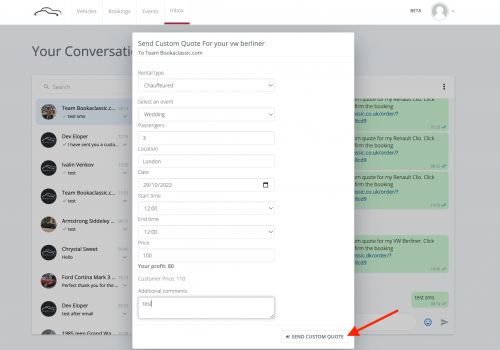
If you agree on a price with a customer, you can use the Custom Quote feature to send a quote directly to the customer directly from your message inbox.
Click the 3 dots on the top right corner of the messages with the customer, you can select 'Send Custom Quote' and fill in the details. When you enter the price, you will see the breakdown of the amount you will receive, and the amount the customer will pay. Once the customer has made the payment, the booking will be confirmed.
You can also use this feature if an existing booking changes and you need to add extra hours / additional requests / extra delivery fees etc.
Check our Custom Quote Guide for details on how to send a custom quote.

Once you have accepted a booking, you will receive a confirmation email. Please make sure to contact the customer straight away to make initial contact and to confirm any details. A week before the event both you and the renter will receive a reminder email with guidance and a check list for your convenience.
All of your bookings and details can be found in your dashboard, under the "Bookings" section.
Receiving Payment for a Completed Booking
BookAclassic has two types of payment processes depending on the country you are in. Head to our FAQ's to read more about payments.
Check out our other guides for more handy tips

A handy guide explaining how instant quotes are calculated and setting prices for your vehicle
Read more
A helpful guide explaining how the booking process and receiving a booking request works
Read more
How to update your vehicle profiles, calendars and find your booking information
Read moreDon't have an account?
Already have an account?